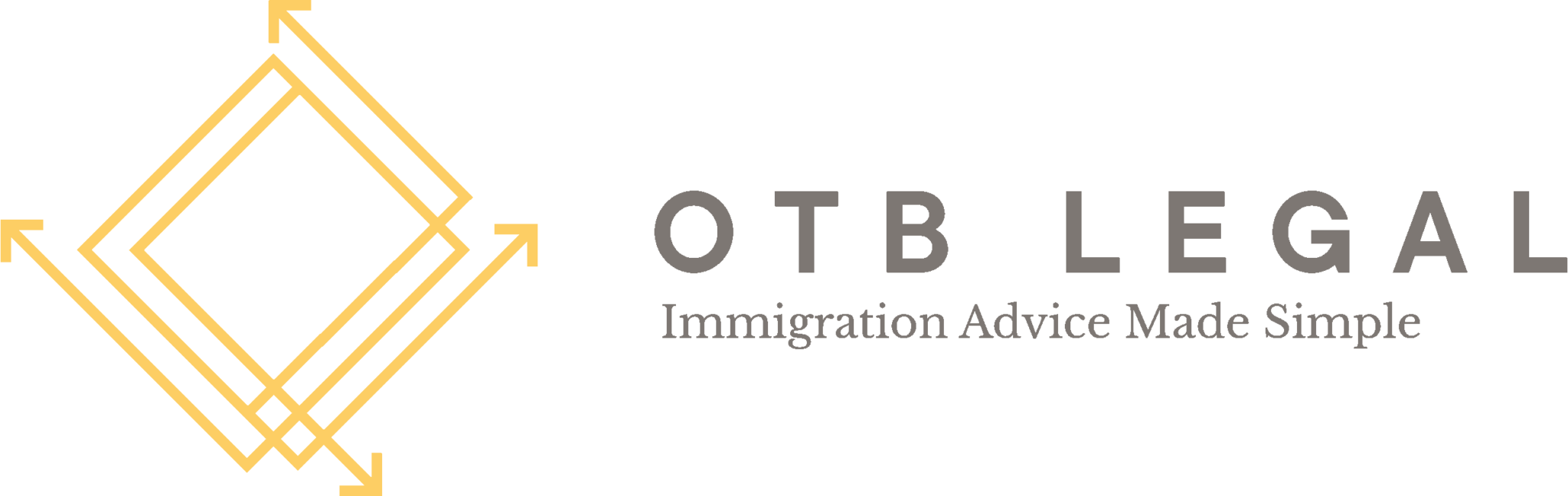How to Set Up a UKVI Account
As previously discussed in our eVisa blog, the Home Office are phasing out physical BRP cards and instead moving to a digitised system. Therefore, setting up a UK Visas and Immigration (UKVI) account is crucial. In this blog, we aim to provide a detailed step- by-step guide on how to set up your UKVI account with ease.
Why Set Up a UKVI Account?
Before we discuss the setup process, it’s important to understand the benefits of having a UKVI account:
Convenient Management: Monitor and manage your visa applications online.
Secure Access: Safeguard your personal and immigration information.
Efficient Communication: Receive updates and notifications directly from UKVI. However, you can select an option for the Home Office to communicate directly with your legal representative, ensuring they receive all necessary updates and correspondence on your behalf.
Can I set up a UKVI Account?
As of 6 August 2024, all individuals holding a Biometric Residence Permit (BRP) are now eligible to create a UKVI account and apply for an eVisa directly, without the need to wait for an invitation email.
Additionally, you have the option to create a UKVI account either for yourself or on behalf of someone else. For instance, if you are a parent, you can set up an account for your child, or you may assist another individual with their immigration applications.
Step-by-Step Guide to Setting Up Your UKVI Account
Step 1: To begin setting up your account, visit the official GOV.UK website.
This serves as the initial step in the account creation process. Upon clicking the link, you will be prompted to confirm whether you have previously held, and still possess, a BRP.
Step 2: Select your country of nationality
Select your country of nationality as it appears on your identity document, using the English spelling for the country name.
Step 3: Select your identity document
You will have the option to choose the appropriate document to verify your identity, either your BRP or your Passport. Please note that your BRP must not have expired more than a year ago, and your Passport must be valid.
Step 4: Enter Your BRP details
You will need to provide your BRP number and expiry date. Please be aware that your BRP details will be securely linked to your account upon login. Your BRP number is a 9-digit code located in the top right corner of your BRP and typically follows a format similar to “BAB217354.”
Step 5: Confirm your date of birth
Next, you will be required to provide your date of birth, formatted as day, month, and year (e.g., 23 July 1970). Please note that when accessing your UKVI account, this date of birth will be necessary for login.
Step 6: Confirm your Email address
You will be required to provide a valid email address. A security code will be sent to this email for verification, and each time you sign in, you will receive a new security code. Once your account is successfully created, you will receive an email with detailed instructions on how to sign in and manage your account.
Step 7: Confirm your Phone number.
Next, you will be prompted to provide a phone number. A security code will be sent via text message (SMS) to the mobile number. Please note, a new security code will be issued each time you access your account.
Step 8: Confirm if you want someone else to have access to your account
You will be asked to choose whether you wish to grant access to your account to another individual, such as your immigration adviser, a friend, or a family member who is assisting you with your application. While they will be able to access your account and support you with visa or immigration applications, they will not have the ability to verify your immigration status or make updates to your personal details.
Your UKVI account has been successfully created! – But that’s just the beginning.
What to do next
To access your eVisa, you must first sign in to your UKVI account using the link sent to your email address. During this process, you will be required to verify your identity using the ‘UK Immigration App: ID Check’. If you possess a BRP number, you will need to provide it if you haven’t already done so. Should you be unaware of your BRP number, you may alternatively use your visa or immigration application number. These details will be utilised to retrieve a record of your immigration status, subsequently linking your eVisa to your account.
How to Sign in to your UKVI account
To sign in to your UKVI account, it is advisable to have the following personal information readily available:
Your BRP number.
Your date of birth
Access to your phone or email, as a security code will be sent to one of these to facilitate your login.
Having these details to hand will ensure a smooth and efficient sign-in process.
Step 1 : Confirm your Identity document
Upon clicking the link sent to your email address, you will need to select the identity document you used when creating your account. This could be your passport, national identity card, or BRP.
Step 2: Enter your BRP number
Step 3: Enter your Date of birth
Step 4: Choose your preferred method for receiving a security code: either via text message or email.
Confirm Your Identity Using the App
Next, you will need to confirm your identity using the ‘UK Immigration: ID Check app’.
You may utilise another person’s phone if necessary. The app can be deleted once your identity has been verified. Please ensure you have your identification document ready as well.
To ensure a seamless process, individuals must have either an iPhone 7 or a newer model, or an Android device capable of making contactless payments. This requirement is necessary as users will be asked to scan their identity documents, such as their existing biometric residence permit, during the procedure.
Here are the steps to follow:
Step 1: Take an Image of your document
You will be asked to take an image of the personal details shown on your document.
Step 2: Check your document’s information
You will be required to place your phone on your identity document. This allows the verification of the electronic information stored within the document, ensuring its authenticity.
To facilitate a seamless process, please ensure that your phone is unobstructed, for instance by removing any phone cover, and placing it directly on your identity document with no gaps in between.
Step 3: Scan your Face
Finally, you will need to scan your face using your phone to verify your identity securely. Please note that children aged 9 and under are exempt from this requirement..
Tips for a Smooth Setup
Use a Secure Connection: Ensure you are on a secure internet connection to protect your personal information.
Keep Documents Handy: Have your passport and any previous visa details at hand for quick reference.
Note Down Your Credentials: Write down your email, password, and security answers and keep them in a safe place.
Conclusion
A UKVI account is a vital tool for anyone navigating the UK immigration system. By following these steps, setting up your UKVI account can be a straightforward and stress-free process. At OTB Legal, we are here to assist you every step of the way. Should you encounter any issues or need further guidance, please do not hesitate to contact our team of experts.